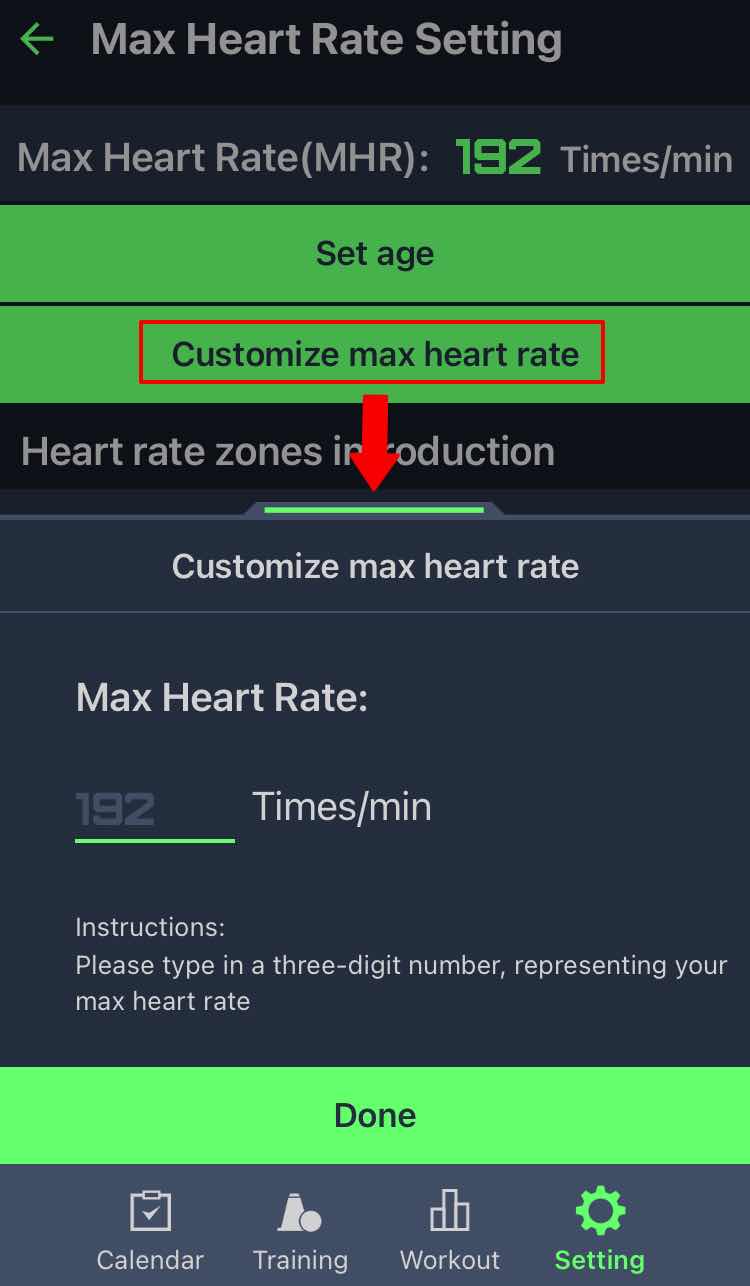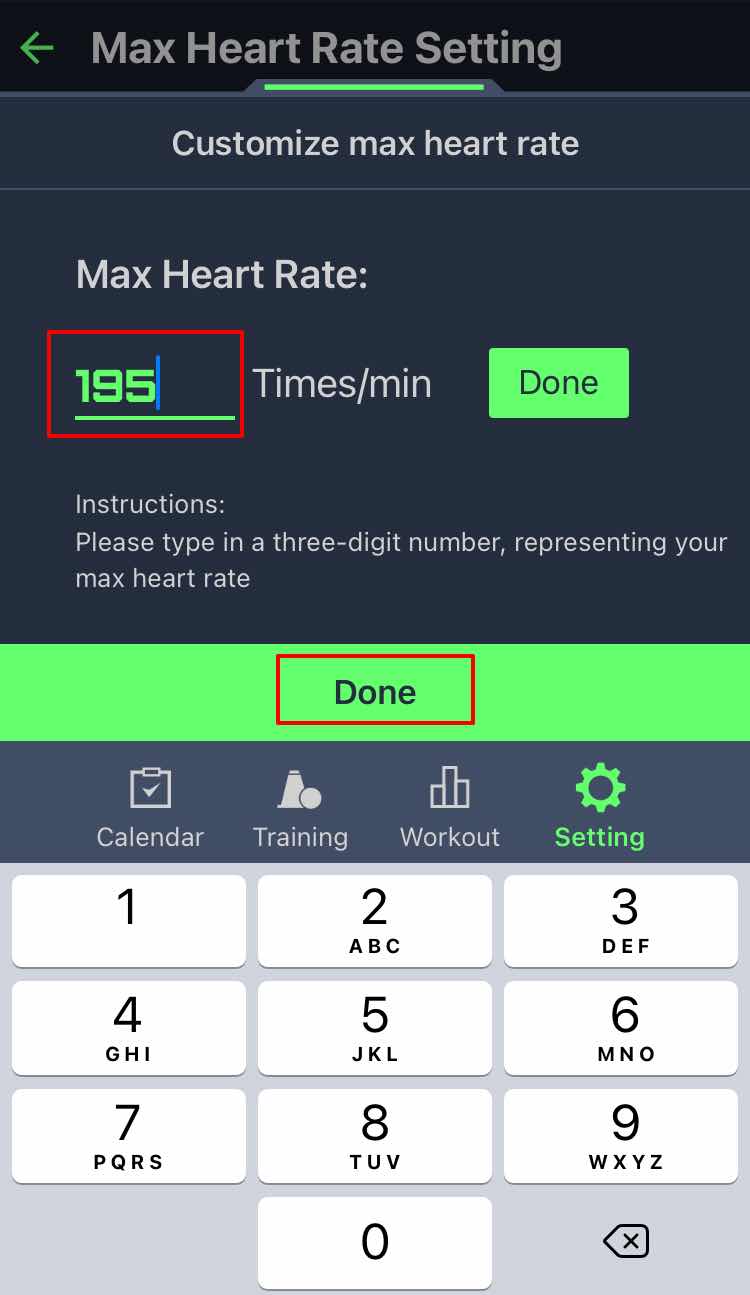Soccer Plus User Guide
Do I have to get an Apple Watch to use this app?
Without Apple Watch, you will not be able to use most of the core functions of this software-you cannot record your heartbeat, running heat map and other data during exercise and training. You can only view the demonstration action videos related to the training course on the mobile client. Therefore, we recommend users who have both Apple Watch and iPhone to use this app.
How to add new training plan?
Press 「+ Add New Training Plan」 Button in 「Day Plan」 Label within Tab 「Calendar」:
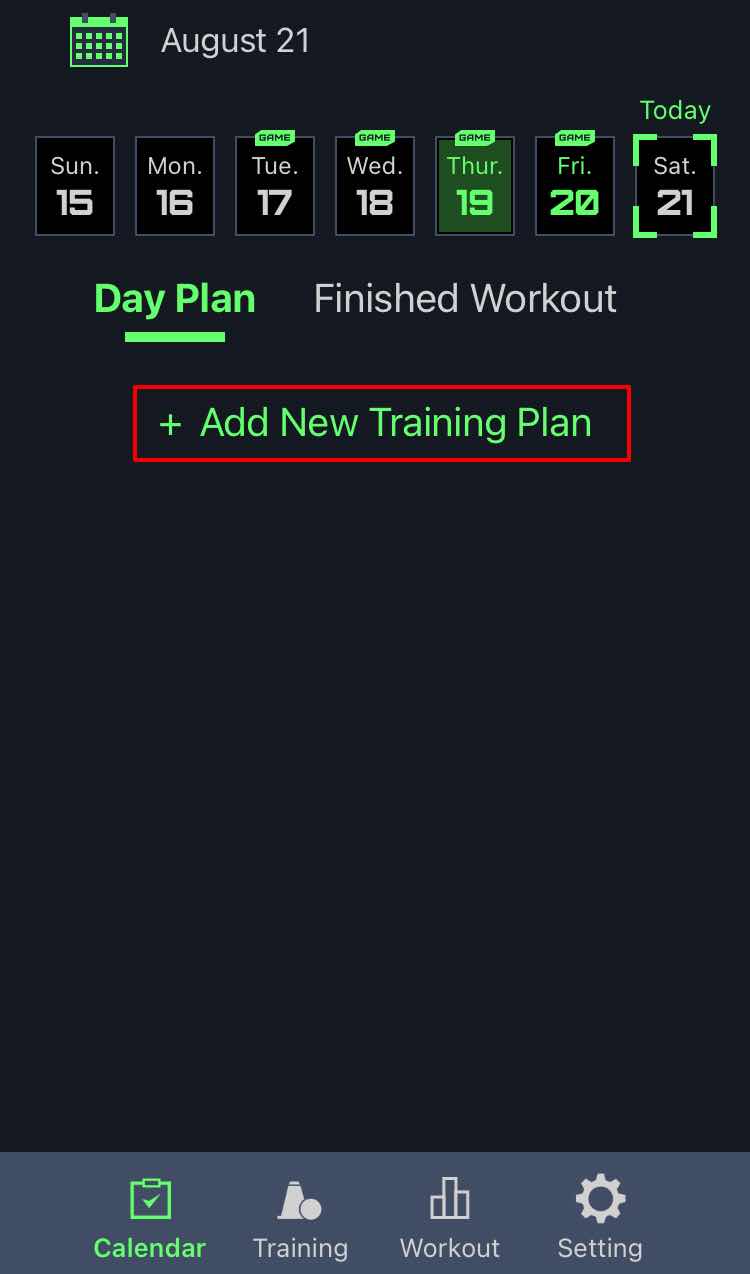
Choose a plan on the plan list:
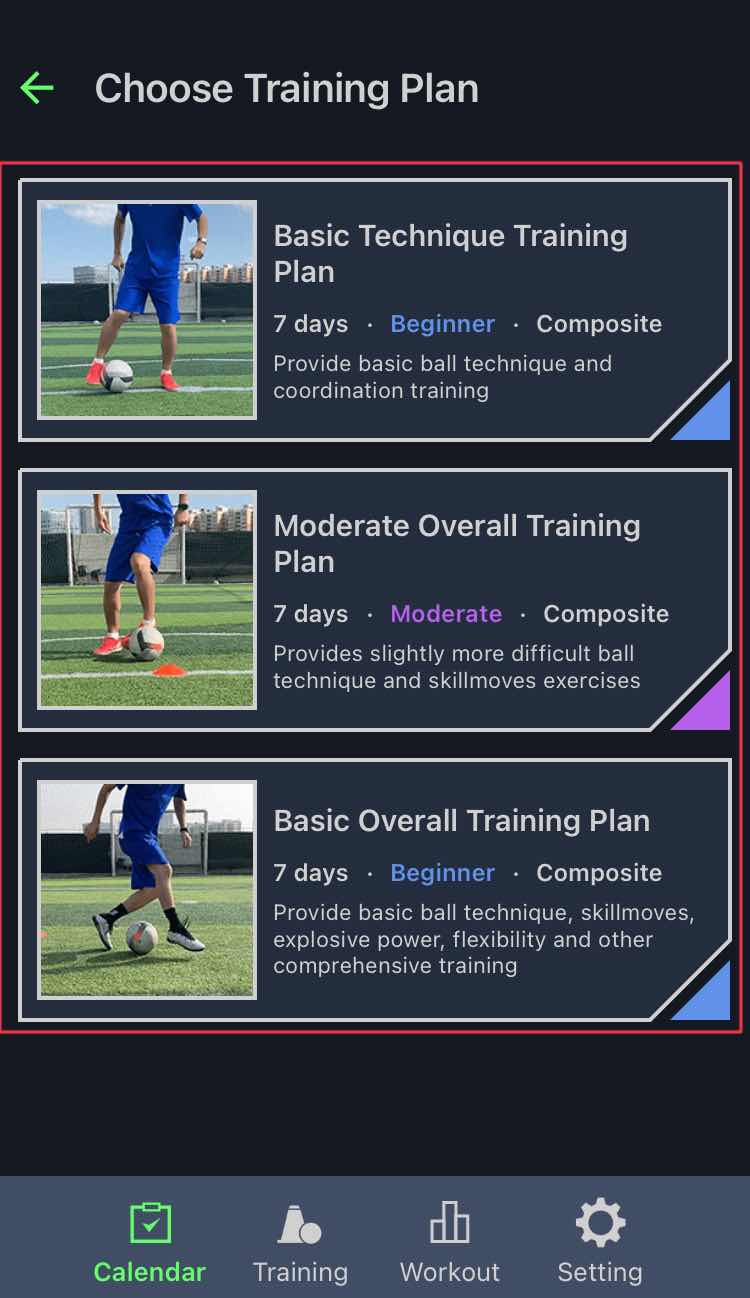
Press「Choose the plan」Button in the Training Plan Details:
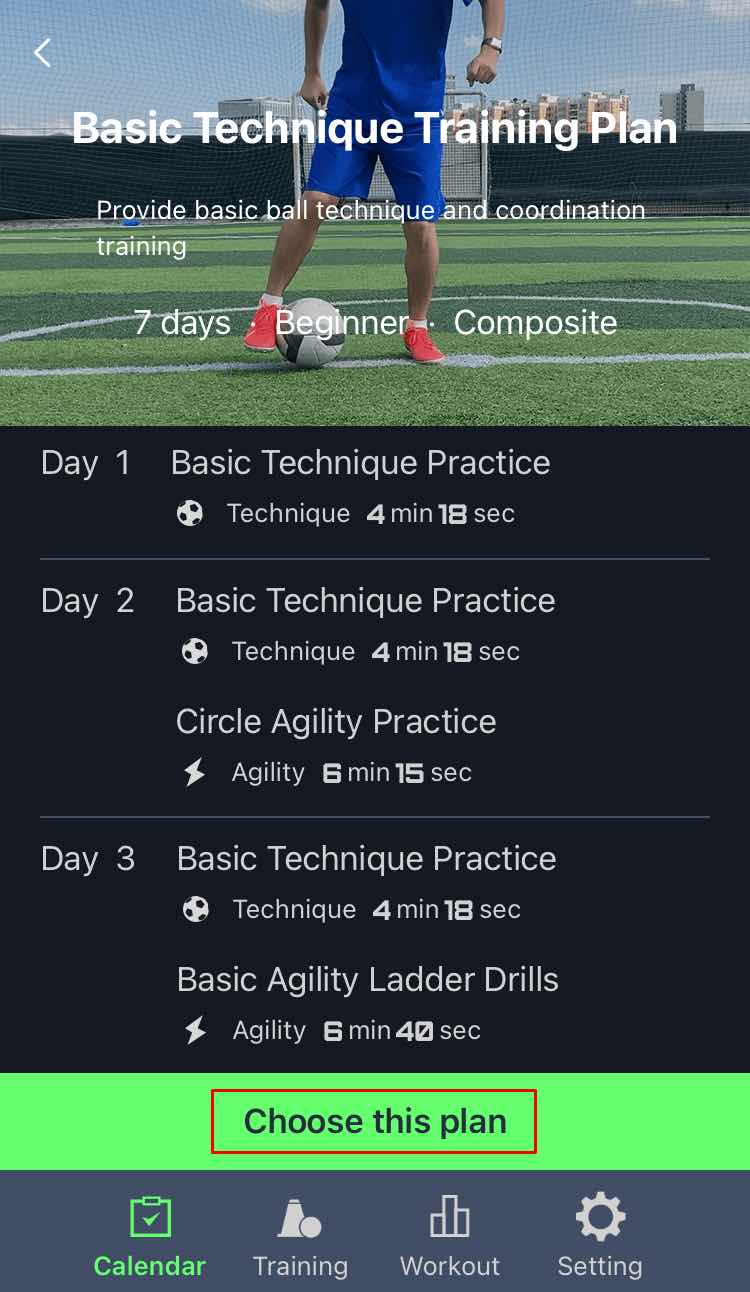
In the plan calendar preview, you can select or cancel the corresponding date. Once you are satisfied with it, press the 「Done」 button below to add the exercise plan:
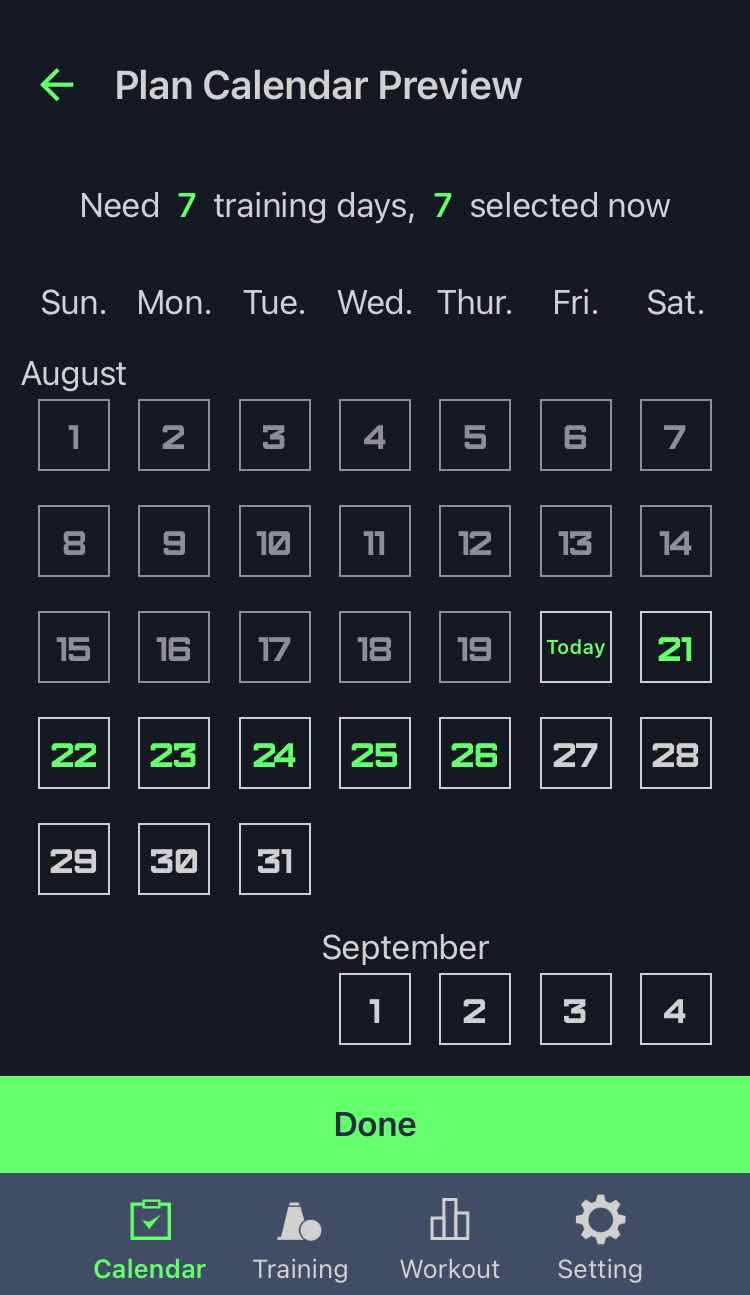
Today's Training content of the plan will be shown under the title of Day Plan on calendar today:
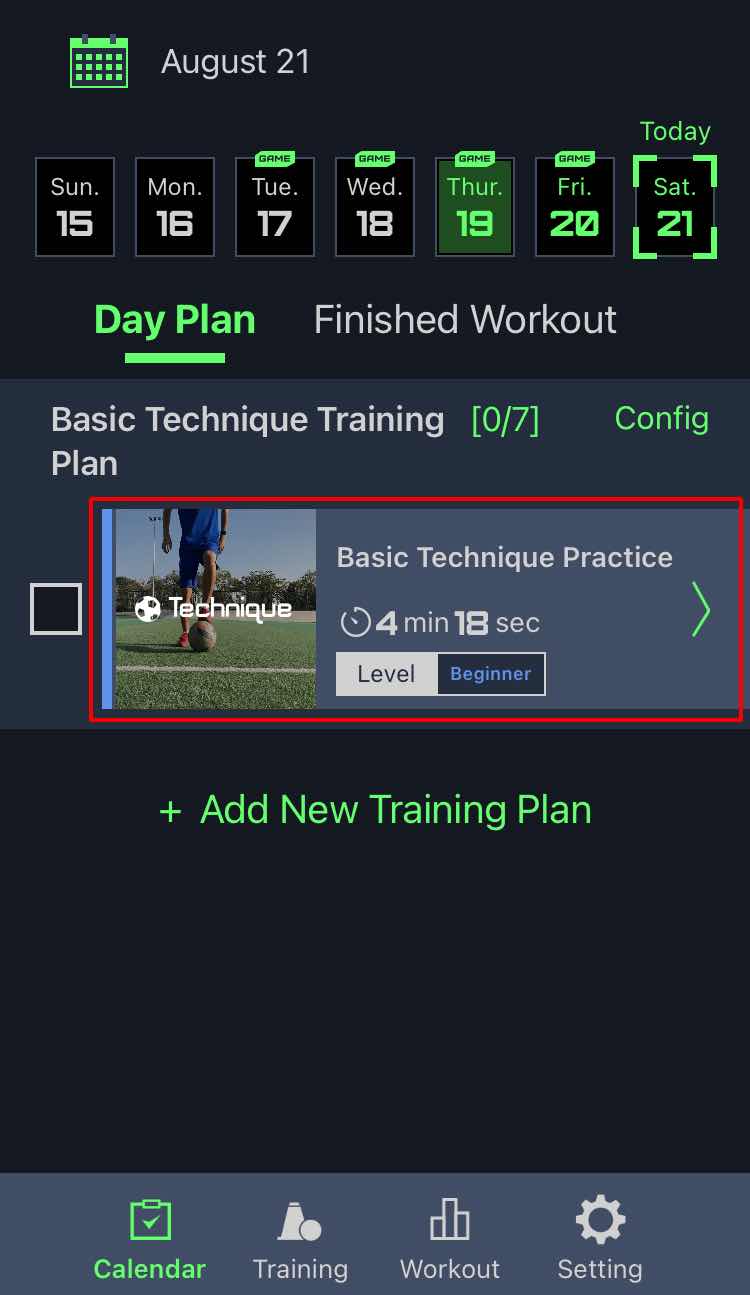
How to add a new Pitch?
Press「Set Pitch Location」button in 「Setting」Tab:
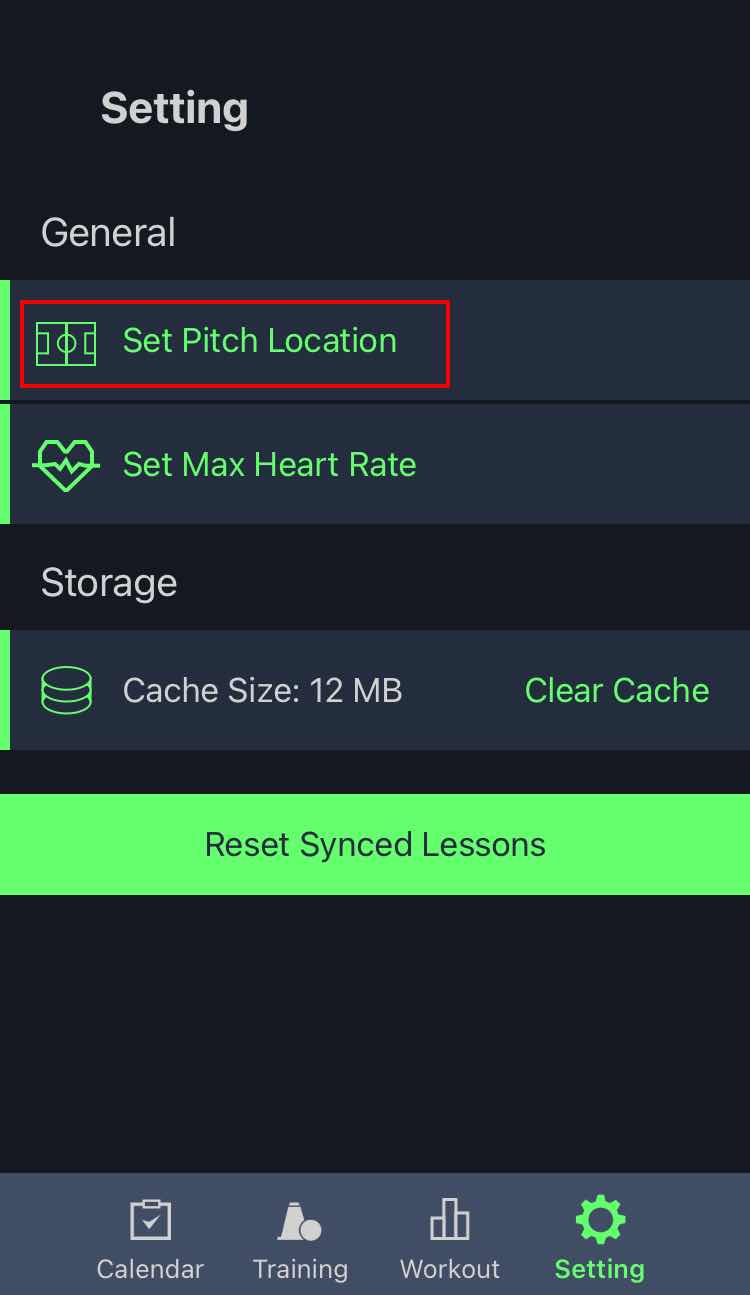
Press the Add 「+」 button at the upper right corner:
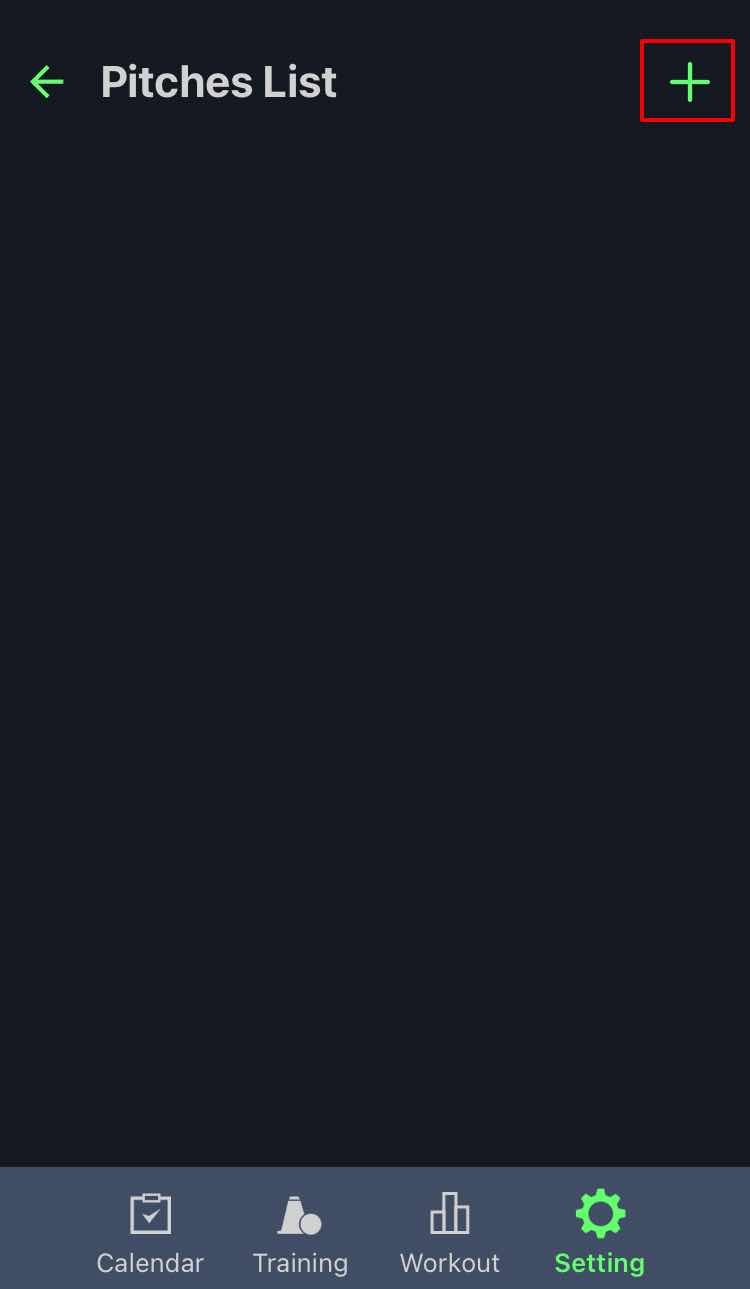
Enter a name for the new pitch:
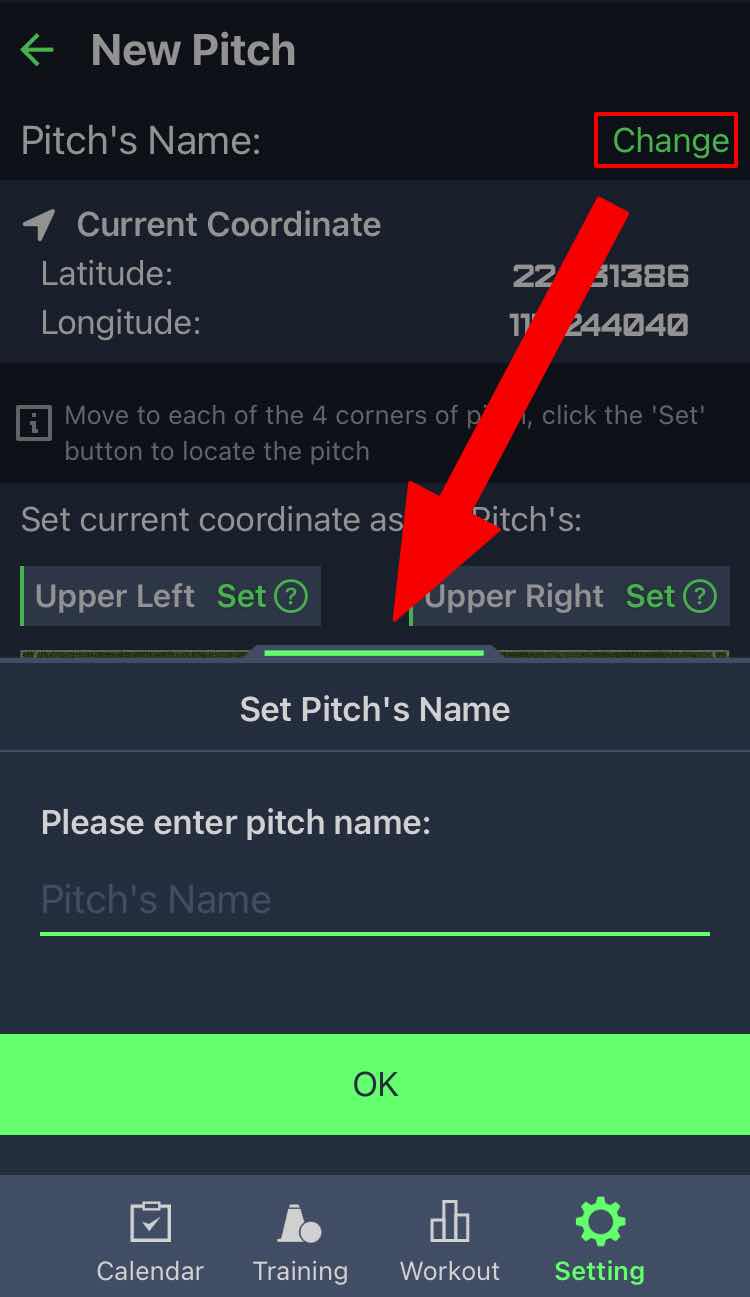
You need to walk to each of the 4 corners of the pitch with your iPhone, press the 「Set」 button of the corresponding position, and record the coordinates of each position:
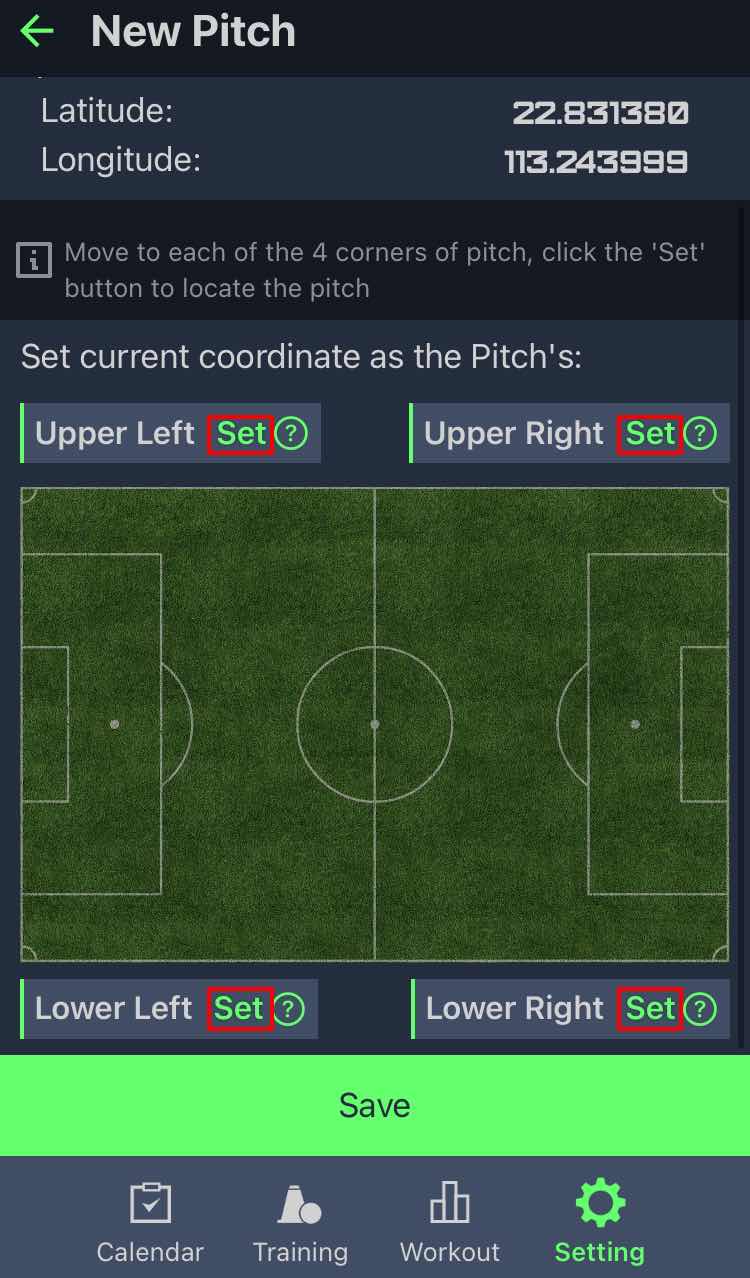
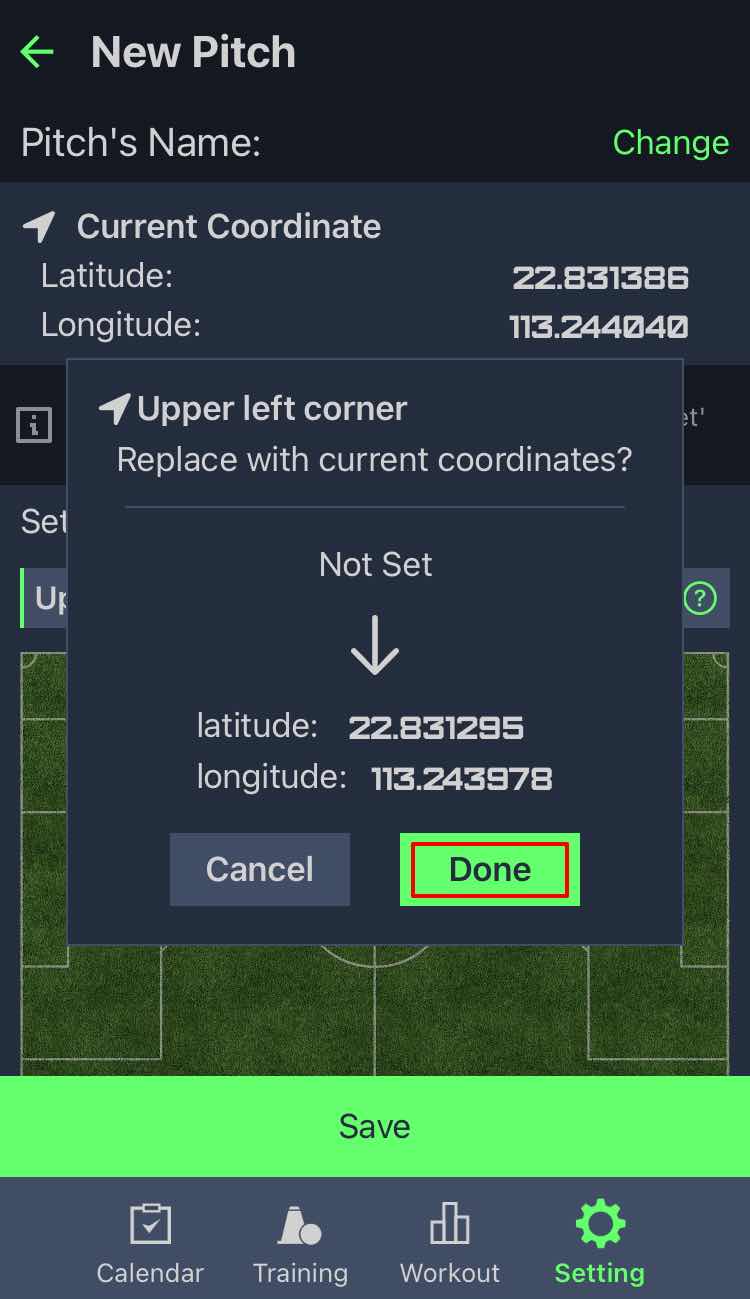
After the setting of all 4 corners position of the pitch,press「Save」Button to finish the work:

Why don't I see my「Pitch Heatmap」in「Workout Details」?
- This situation usually occurs because no pitch is specified for the workout data.
- Before assigning the pitch to workout, we need to get the pitch information corresponding to the soccer game first. For more information of adding a pitch, please refer to the description of 「How to add a new Pitch?」 above.
- Then you need to specify the corresponding pitch to the workout by pressing the 「Set」button under the「Pitch Heatmap」Title. If the pitch information is correct, you will see your running heatmap information on the pitch picture.
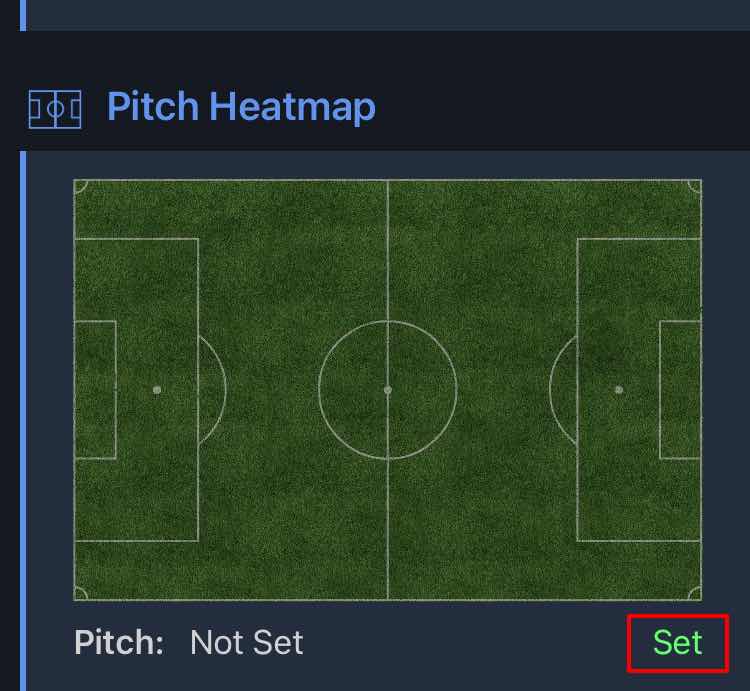
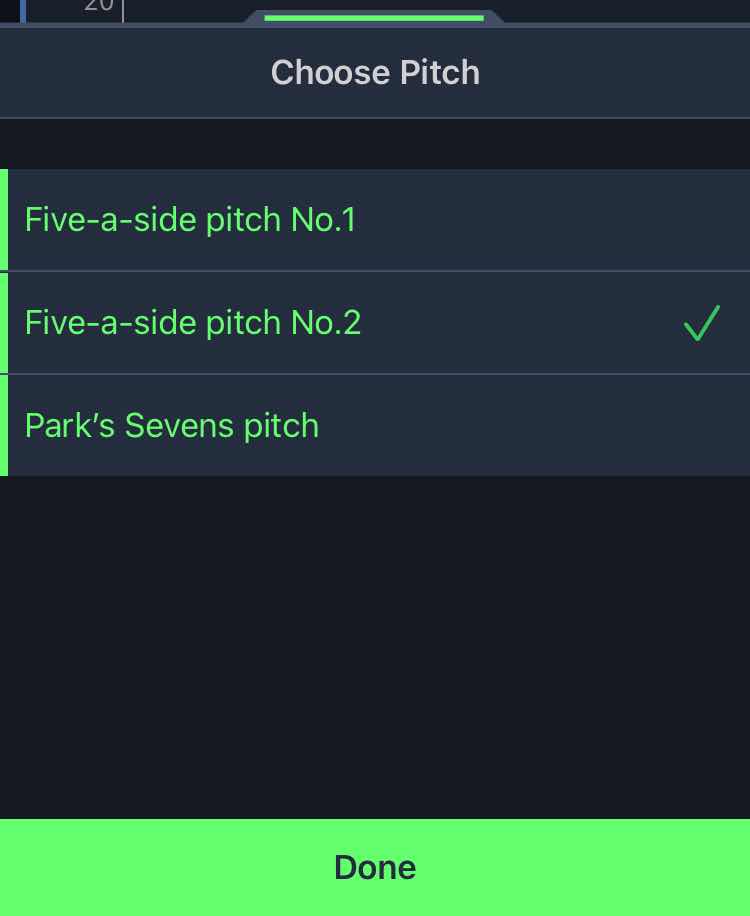
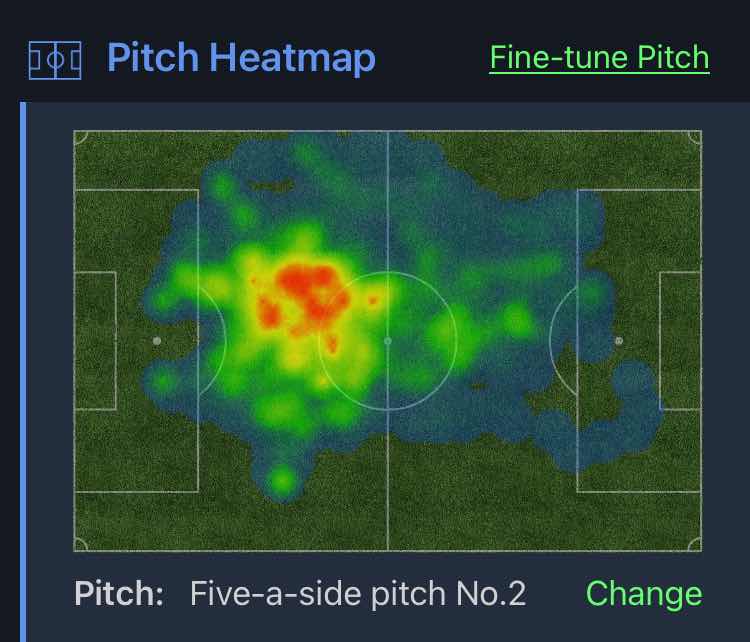
Find Tune Pitch's Position
Why should I find tune the pitch's position?
Due to the limitation of GPS's accuracy of mobile phones, sometimes we cannot get the exact coordinates of the pitch. Under this circumstance, we need to fine tune the coordinates of the pitch to make the heatmap fit your actual running position better.
How to find tune pitch's position?
In any of the 「Workout Details」 interface that has been assigned a pitch, press the「Fine-tune Pitch」button under the 「Pitch Heatmap」 title :
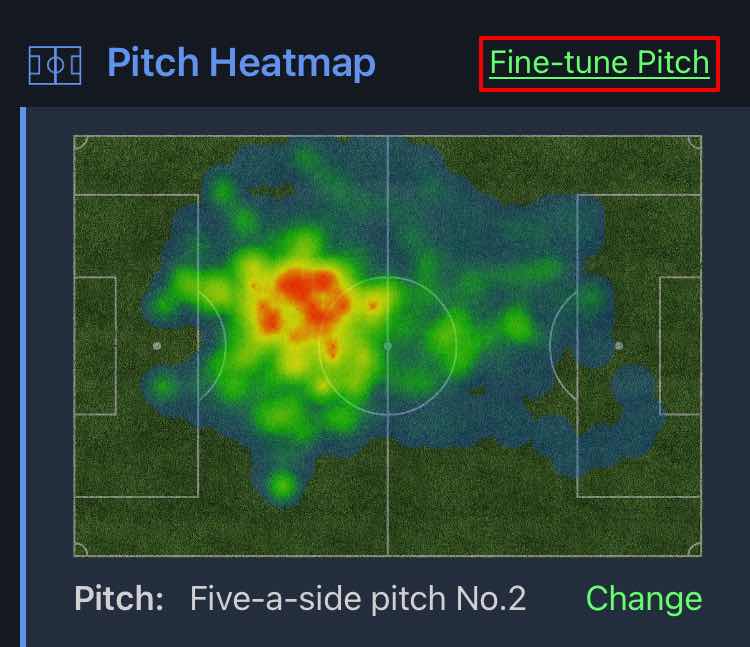
Drag the red or blue spot (the spot representing the corner coordinates of the pitch) to adjust the position of the pitch:
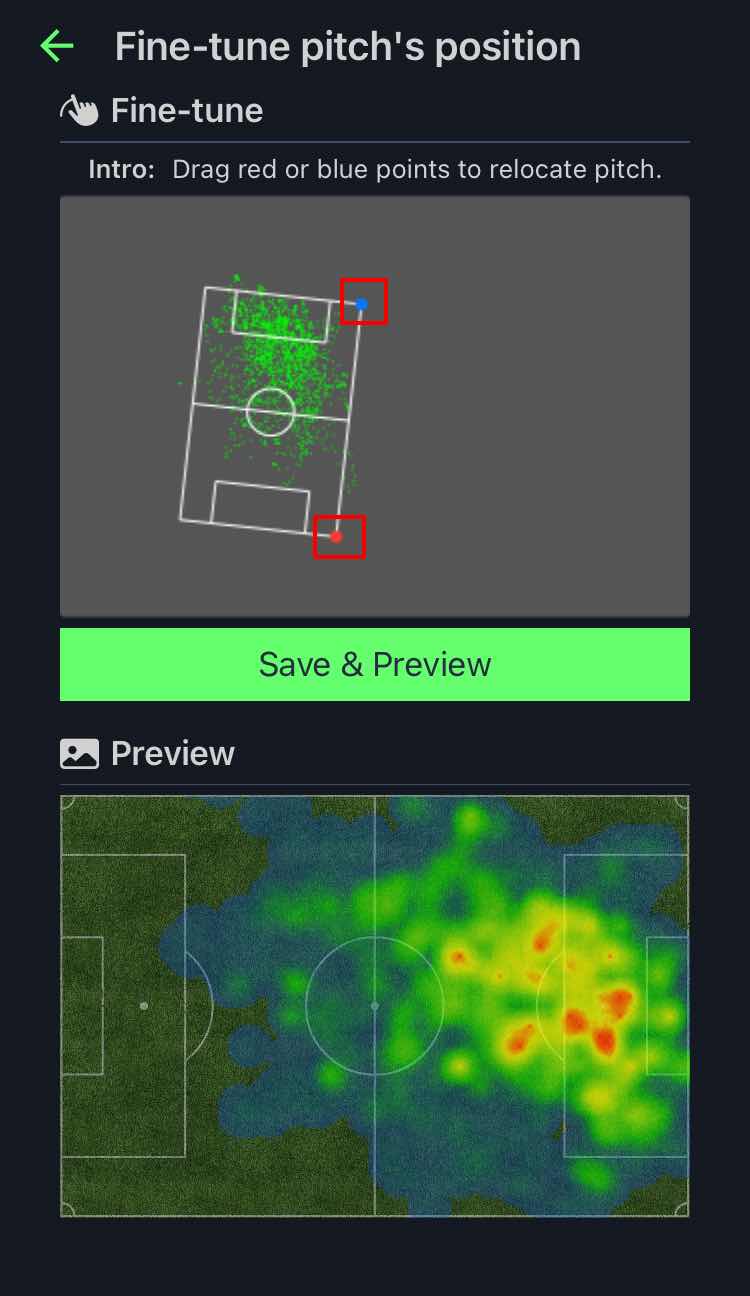
After adjusting to a suitable position, press the 「Save & Preview」 button below to save the information. Then your can see the adjusted heatmap below.
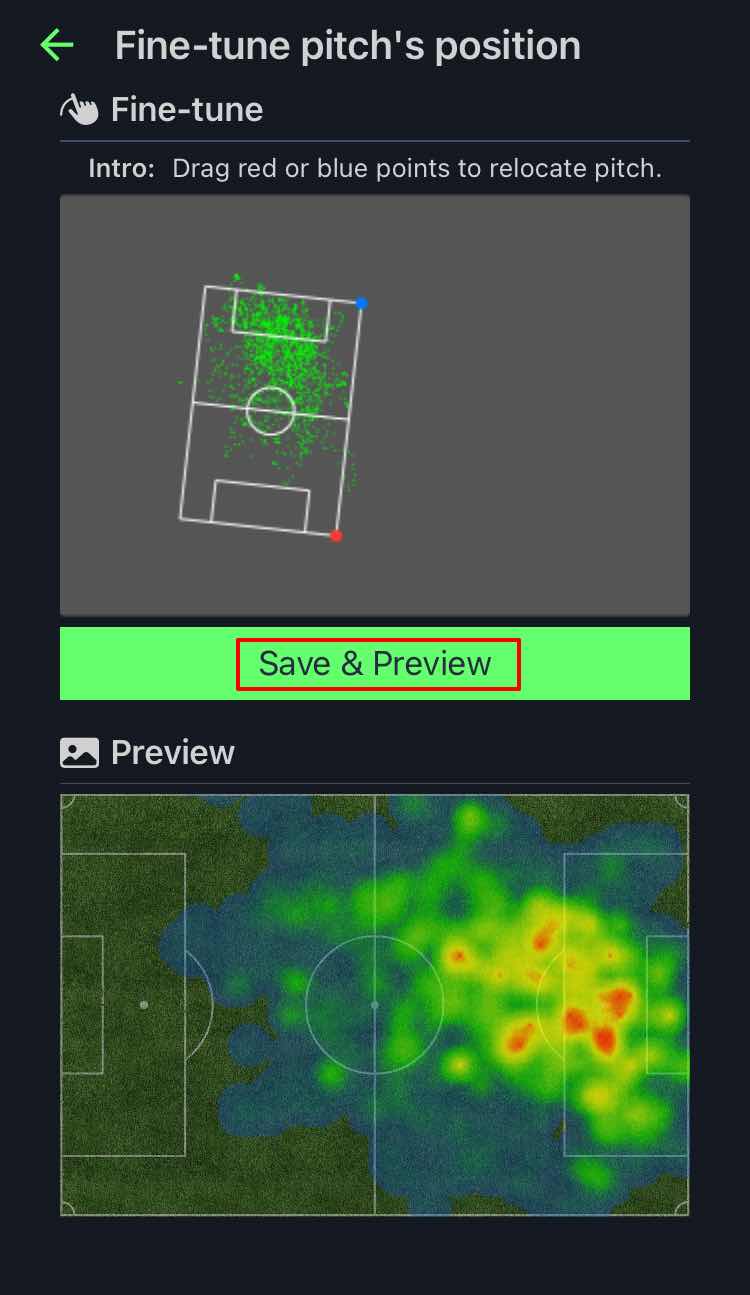
Set Max Heart Rate
Why do I need to set a max heart rate?
While conducting the heart rate data, the data table will divide the heart rate into different ranges such as 「Aerobic Fitness」 and 「Hard」 according to the percentage of the heart rate in the 「max heart rate」, which is convenient for users to get identify the strength of your heartbeat. For example, if the max heart rate is set to 195 beats per minute, the heart rate of 180 beats per minute is 92% of 195, which corresponds to the 「Maximum」 range of greater than 90%, so the heart rate is within the user’s 「Maximum」 heart rate range.
Calculate The Max Heart Rate From Age
If you don’t know your max heart rate, you can enter your age, and the app will estimate the max heart rate using the following formula:
Max Heart Rate = 211 - (0.64 × Age)
Press「Set Age」button in 「Setting」Interface:
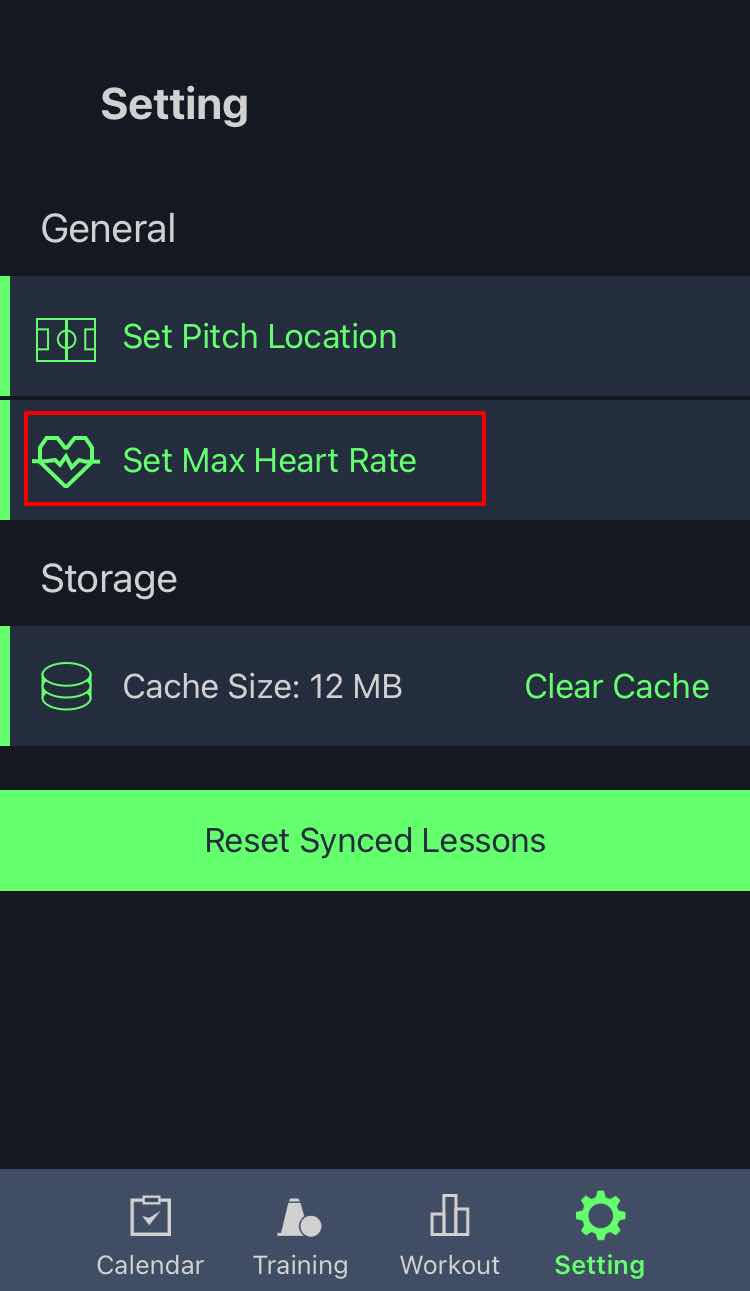
Press 「Set age」 --> 「Set Age」, then swipe up and down in the pop-up interface to select your year of birth, and the current age can be automatically generated. After that, press 「Done」 to confirm the setting.
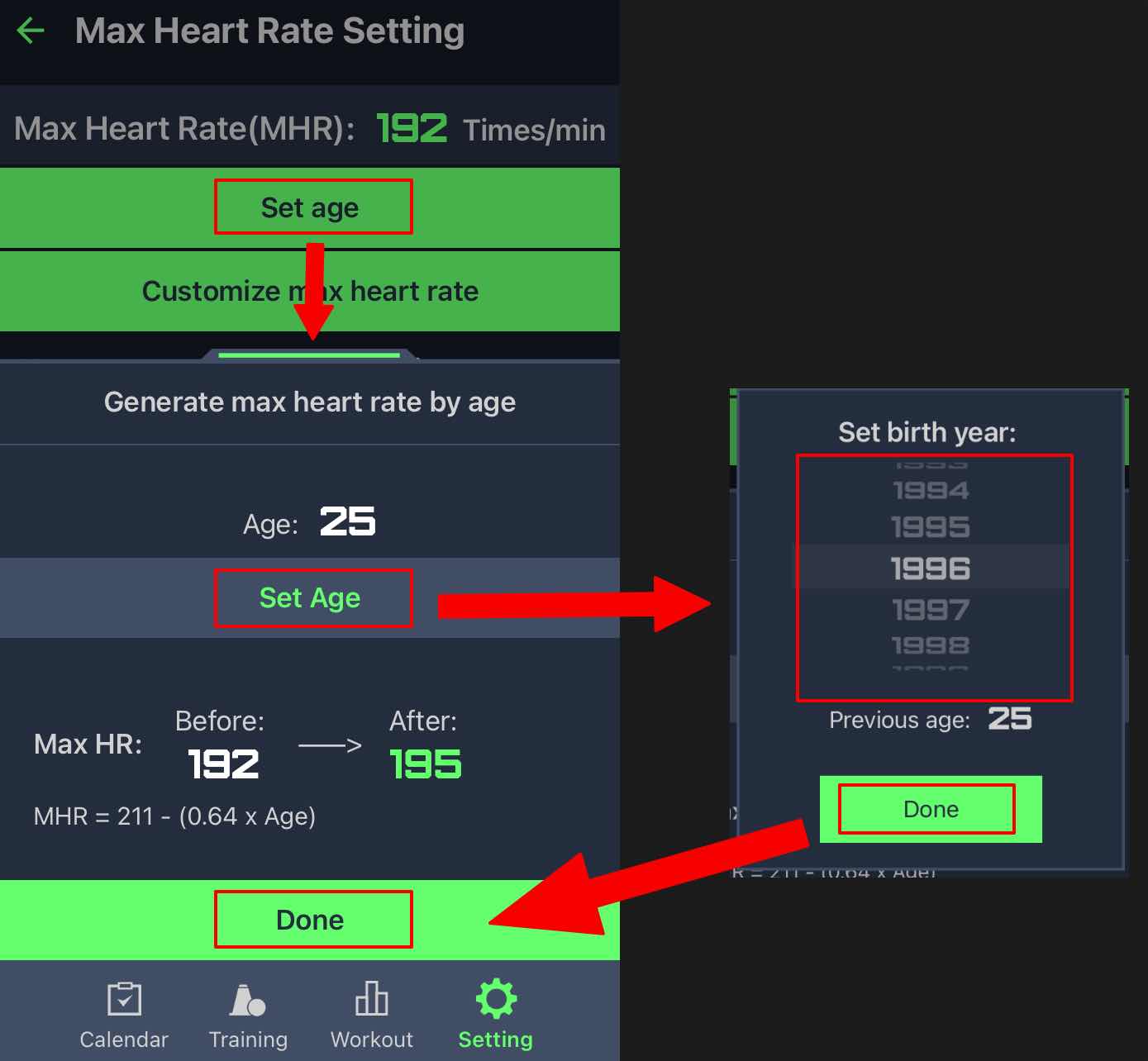
Set the max heart rate directly
If you do know the value of your max heart rate, you can also press the 「Customize max heart rate」 button and enter the max heart rate value in the pop-up input box.